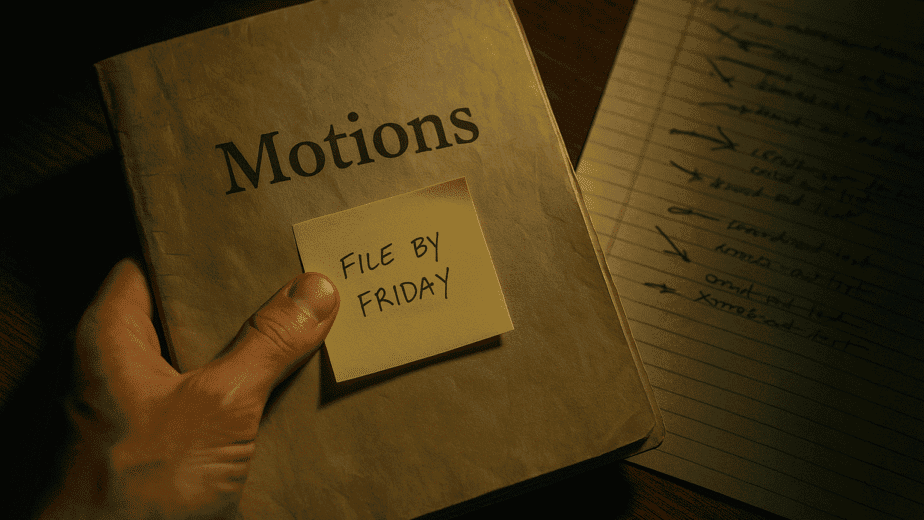If your timeline entries aren’t appearing as expected — especially across multiple devices or shared users — the issue is usually due to filters, device caching, or permission settings. Here’s how to get your timeline back in sync.
1. Refresh Your Dashboard
- Start by doing a full browser refresh (Command + Shift + R on Mac, Ctrl + F5 on Windows).
- If you’re using a mobile browser, swipe down to hard refresh the dashboard.
2. Check Your Filters
- Open your Timeline tab and click Filter by Issue or Date Range.
- If you previously filtered for “Custody” or “Financials,” other entries may be hidden from view.
- Click Clear All Filters to reveal all timeline data.
3. Confirm Entry Was Saved
- When creating a new entry, make sure you clicked Save and received the “Saved Successfully” confirmation.
- Draft entries that are not saved won’t sync across devices or sessions.
4. Review Permissions (If You’re a Shared User)
- If you’re viewing someone else’s case, they may have restricted timeline access.
- Contact the case owner to confirm your role and view permissions.
Still Not Syncing?
Try logging out and back in. If timeline issues persist, contact our Support Team with the date of the missing entry and the devices used. We’ll help diagnose and fix it fast.