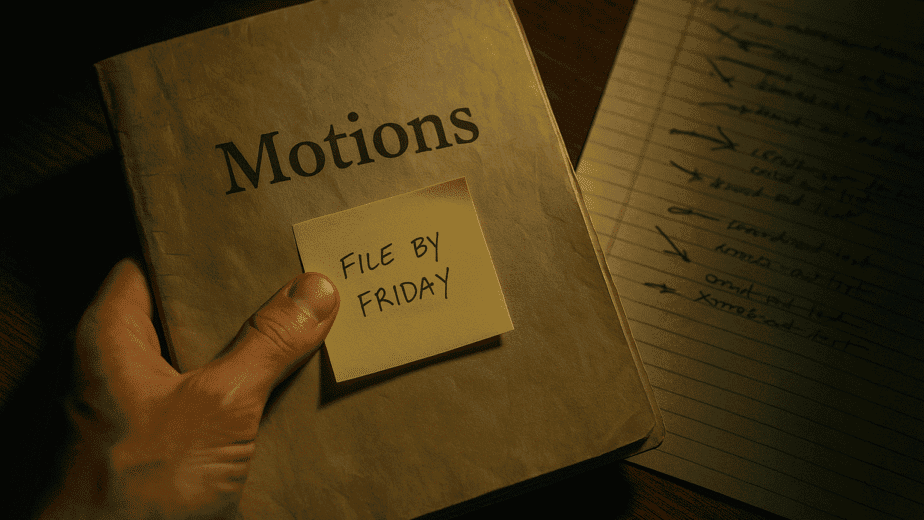If you’re unable to upload documents into Splitifi, the issue is usually related to file format, size, or permissions. Here’s how to quickly diagnose and fix the problem so you can keep building your case record.
1. Check File Type
- Splitifi accepts: PDF, JPG, PNG, DOC, XLS, CSV, and TXT files.
- Unsupported file types (e.g., .pages, .zip, .exe) will be blocked for security reasons.
2. Check File Size
- Files over 100MB may be too large to upload in one attempt.
- Try compressing PDFs or saving images in JPG format before uploading again.
3. Check Your Role or Permissions
- If you’ve been invited into a case by another user, your role may be set to “View Only.”
- Ask the case owner to adjust your permissions to allow uploads.
4. Browser & Device Tips
- Make sure you’re using an updated browser — we recommend Chrome, Safari, or Firefox.
- Mobile uploads work best on iOS Safari and Android Chrome. For bulk uploads, use desktop.
5. Still Not Working?
If all of the above checks out, try refreshing your dashboard and logging back in. If uploads still fail, contact our Support Team and include the file name, size, and a short description of the issue. We’ll help you resolve it fast.