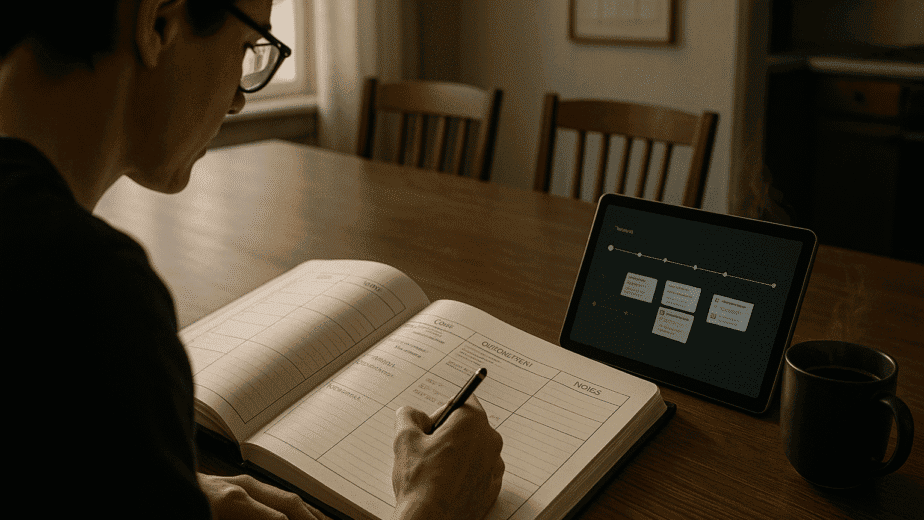Document uploads in Splitifi aren’t just about storage — they’re about strategy. Every file you upload becomes part of a larger case structure that supports your timeline, motion prep, mediation strategy, or trial exhibits. Tagging your documents properly ensures that nothing gets buried, forgotten, or misplaced when it matters most.
Step 1: Uploading Documents
- Navigate to your case dashboard and select the Documents tab.
- Click “Upload” and drag files into the upload window or select them manually from your device.
- Accepted file types include PDFs, images (JPG/PNG), spreadsheets, and Word docs. File size limits are shown in the uploader panel.
- You can upload one file at a time or batch upload multiple documents into the same folder.
Step 2: Tagging Your Documents
- After uploading, assign each document an issue tag (e.g., custody, financials, property, communications).
- Add an optional event reference to link the document to your case timeline.
- You may also apply a confidential tag if a document should not be visible to shared participants until explicitly granted.
- Splitifi’s smart tagging engine will suggest categories based on file content, but all final tagging decisions are up to you.
Best Practices for Tagging
- Be consistent: Always tag by issue type and event, even if it seems obvious now. It won’t be six months from now.
- Use the notes field to add context — especially for scanned exhibits, screenshots, or emotionally charged exchanges.
- If in doubt, over-tag: Redundancy ensures easier filtering later during deposition prep or motion response.
Everything You Upload Stays Indexed and Searchable
Splitifi isn’t just a folder system. Once uploaded and tagged, your documents are automatically indexed for timeline use, motion linking, and trial prep — so you never lose time trying to track down what matters.
This is your evidence. Splitifi makes sure it works for you, not against you.